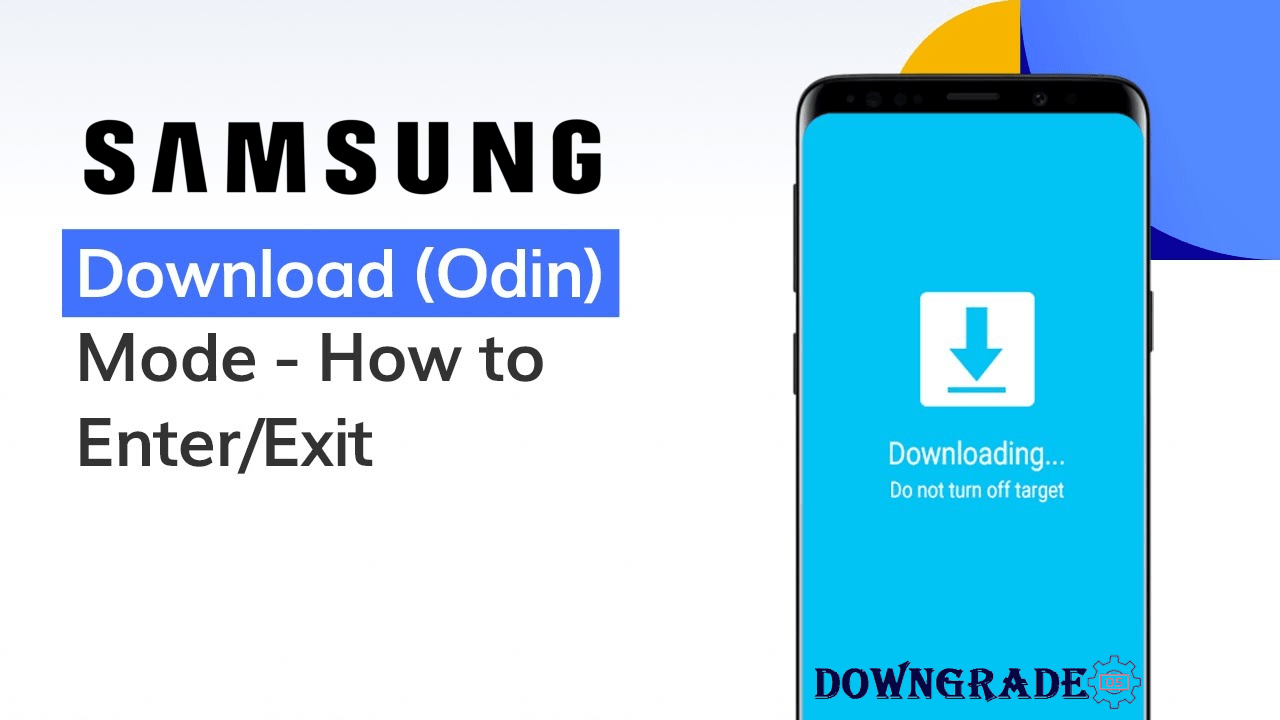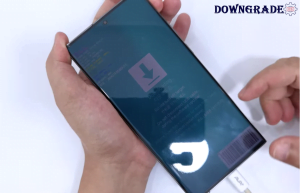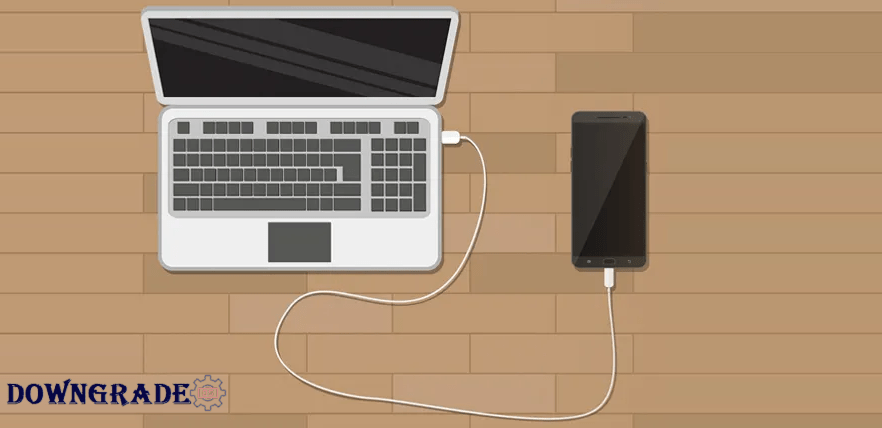Booting a Samsung device into Download Mode is an important step that allows users to execute a variety of operations such as firmware flashing, software upgrades, and more. This mode establishes a direct connection between the device and a computer, allowing for extensive software manipulation. In this detailed article, we will go over how to boot a Samsung device into Download Mode, the importance of Download Mode, its applications, and measures to guarantee a successful and safe experience.
Follow these procedures to boot a Samsung smartphone into Download Mode. Download Mode is used for flashing firmware, custom ROMs, and other software-related operations. Please keep in mind that the particular procedures may vary significantly based on the type of your Samsung handset. Here’s an expansive guideline:
What is Download & Odin Mode?
Download Mode is a unique state that Samsung devices may enter to interface with a computer for software-related operations. Download Mode, as opposed to the more generally recognized Recovery Mode, which is designed for system maintenance and troubleshooting, allows for direct connection between the device and external applications.
Also Read: Download Latest Samsung Android USB Drivers for Windows
The Benefits of Download Mode
Download Mode connects a Samsung device to external software and is frequently used by developers, technicians, and enthusiasts. It allows people to flash fresh firmware, restore bricked devices, and edit software components that are inaccessible via regular user interfaces.
Download Mode’s Functions:
Download Mode finds its utility in various scenarios, including:
- Flashing Firmware: Installing official or custom firmware to update or modify the device’s software.
- Installing Custom ROMs: Enthusiasts can use Download Mode to install third-party custom ROMs for enhanced features and customization.
- Unbricking a Device: When a device becomes unresponsive due to failed software updates or other issues, Download Mode can be used to recover it.
- Rooting and Modding: For advanced users, Download Mode is often the first step in gaining root access and making deep-level software modifications.
Step-by-Step Guide: Booting Samsung into Download Mode
Booting a Samsung smartphone into Download Mode is required for advanced actions such as flashing firmware and installing custom ROMs. A step-by-step approach is provided below:
- Powering Off the Device: Ensure the Samsung device is completely powered off.
- Press Volume Up + Volume Down then plug in USB Cable: Different Samsung models require specific key combinations to enter Download Mode. For instance:
- Older devices: Volume Down + Home + Power buttons.
- Newer devices: Volume Down + Bixby + Power buttons.
- Navigating the Warning Screen: Upon pressing the appropriate key combination, a warning screen appears. To proceed, press the Volume Up button.
- Connecting to a Computer: Once in Download Mode, connect the device to a computer using a USB cable.
Exit Samsung Download Mode:
Exiting Download Mode on a Samsung smartphone is a straightforward process. Here’s how:
Method 1: Forced Restart
The easiest way to exit Download Mode is by performing a forced restart of your Samsung device. To do this:
- Hold the Power Button: Press and hold the Power button until the device turns off completely. This might take about 7-10 seconds.
- Restart the Device: After the device has powered off, press the Power button again to turn it back on. Your device should now boot into its normal operating mode.
Method 2: Use the Volume Down + Power Button Combination
If performing a forced restart doesn’t work, you can try using the Volume Down + Power button combination to exit Download Mode. Here’s how:
- Press the Buttons: Press and hold the Volume Down button and the Power button simultaneously for about 10-15 seconds.
- Wait for Restart: After holding the buttons for a while, your device should restart automatically and boot into normal operating mode.
Common Solutions for Download Mode:
- Flashing Firmware: Samsung users can use Download Mode and tools like Odin to flash official firmware updates or custom ROMs.
- Installing Custom ROMs: Enthusiasts who want to explore customizability and new features can install custom ROMs via Download Mode.
- Unbricking a Device: If a device is stuck in a boot loop or unresponsive, Download Mode can be used to install a fresh firmware.
- Rooting and Modding: Download Mode is a crucial step in the process of gaining root access and making software modifications.
Risks and Precautions:
- Ensure Correct Firmware: Using incorrect firmware files can lead to device malfunction. Always verify the firmware’s compatibility and authenticity.
- Data Backup: Download Mode operations can result in data loss. Backup important data before proceeding.
- Reliable USB Cable and Port: Ensure a stable connection between the device and the computer to prevent interruptions during flashing.
- Using Official Tools: Whenever possible, use official tools like Odin provided by Samsung to reduce risks associated with third-party software.
Conclusion:
Booting a Samsung device into Download Mode is a basic procedure that allows users to conduct sophisticated software activities. Its uses extend from device recovery to software modification, and its relevance ranges from flashing firmware updates to exploring custom ROMs. Users must, however, take caution, follow safeguards, and proceed only if they have a thorough grasp of the activities they wish to do. Users may confidently and safely leverage the power of Download Mode by following this detailed instruction.
If you wanna learn more about my best downgrading OS (Operating System) content tips so that I can help you create content on DowngradeOS.com every day, check out my recent posts on our “Facebook” or “Twitter” and follow our social network accounts.