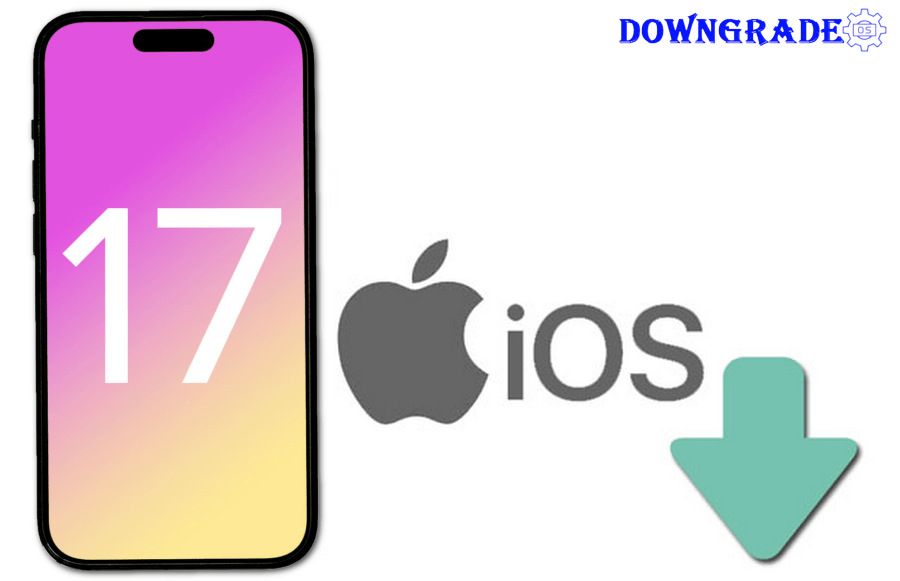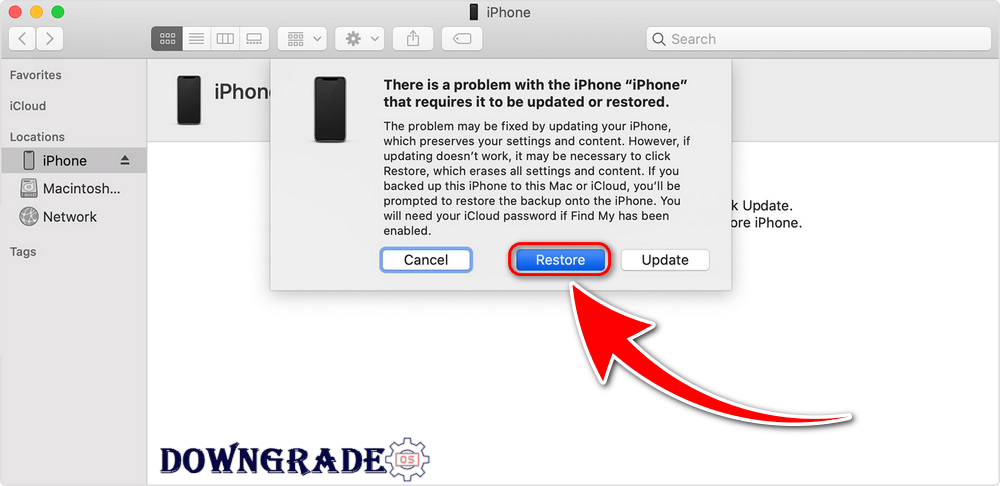Every year, Apple upgrades iOS, bringing new features and security enhancements to our iPhones, as well as the odd makeover. iOS 17.4.1 (21E236) and iPadOS 17.4.1 (21E236) was released on 21st March 2024. Most iPhone owners will switch to the new platform immediately, and the majority will undoubtedly enjoy the improvements. But what if you wish to revert to a previous version of iOS? Is that even conceivable?
The arrival of a new iOS version is always received with expectation and enthusiasm in the ever-changing world of mobile technology. Each upgrade brings with it the promise of new features, increased security, and improved performance. However, there are situations when iOS users may wish to go back in time and return to an earlier iOS version.
Downgrading iOS may be a helpful option for a variety of reasons, including compatibility difficulties, performance concerns, and personal choice. In this article, we will delve into the complexities of iOS 17.4.1 to iOS 17.4 on iPhone and iPad downgrading, throwing light on the methods, obstacles, and concerns involved in returning to an earlier version of the iOS operating system.
Is it possible to downgrade from one iOS version to another?
The answer depends on whether you wish to download from a brand new version of iOS to an older version of iOS or iPadOS, from a beta to a non-beta version, or only a point update provided within a few days. You can downgrade in certain cases, but there is a time restriction.
If you want to downgrade from iOS 17.4.1 to iOS 17.4, for example, you won’t be able to do so. It will also be impossible to downgrade from; iOS 17.3.1, iOS 17.2, iOS 17.2.1, iOS 17.1.2, iOS 17.1.1, iOS 16, and iOS 16.6.1 versions. You can’t downgrade since Apple is no longer signing those versions of iOS, and these days Apple stops signing previous versions of iOS within days of releasing a new version.
- iPhone: iPhone 15/Plus, iPhone 15 Pro/Pro Max, iPhone 14/Plus, iPhone 14 Pro/Pro Max, iPhone 13 mini, iPhone 13, iPhone 13 Pro/Pro Max, iPhone 12 mini, iPhone 12, iPhone 12 Pro /Pro Max, iPhone SE 2/3, iPhone 11, iPhone 11 Pro/Pro Max, iPhone XS, iPhone XS Max, iPhone XR;
- iPad: iPad Pro 5/4/3/2/1 (12.9), iPad Pro 5/4/3 (11), iPad Pro 2 (10.5), iPad /iPad Pro/iPad 2018/ (9.7), iPad 2019, iPad 9/8, iPad Air 5/4/3, iPad mini 6/5;
However, if you act quickly enough, you may be able to downgrade from a new version of iOS to an earlier one; we’ll show you how.
How to Rollback from a new iOS 17.4.1 Update on iPhone and iPad?
To downgrade from iOS 17.4.1 to iOS 17.4, you will need to use a computer and restore your device. Please note that this will erase all of the data on your device, so be sure to back up your data before you begin.
The following iPhone models will support downgrading iOS 17.4.1 to iOS 17.4:
Prerequisites:
- A computer with iTunes (Windows) or Finder (macOS) installed.
- A USB cable to connect your device to your computer.
- You can download the iOS 17.2 iPSW file from IPSW.me for your device.
Downgrading Process:
-
Back up your device to iCloud or iTunes.
-
Disable Find My on your device. To do this, go to Settings > iCloud > Find My and turn off the toggle for Find My iPhone/iPad.
-
Connect your device to your computer using a USB cable.
-
Open iTunes or Finder on your computer.
-
Put your device into Recovery Mode. To do this, follow the steps below for your device model:
- iPhone 8, or later: Press and quickly release the Volume Up button, then press and quickly release the Volume Down button. Finally, press and hold the Side button until you see the recovery mode screen.
- iPhone 7, iPhone 7 Plus, and iPod touch (7th generation): Press and hold the Side button and the Volume Down button at the same time until you see the recovery mode screen.
- iPhone 6s and earlier: Press and hold the Home button and the Side button at the same time until you see the recovery mode screen.
-
Once your device is in Recovery Mode, you will see a message in iTunes or Finder asking if you want to Restore or Update your device. Click Restore.
-
Hold down the Shift key (Windows) or Option key (macOS) and click Restore.
-
Select the iOS 17.2 iPSW file that you downloaded and click Open.
-
iTunes or Finder will now restore your device from iOS 17.4.1 to iOS 17.4. This process may take several minutes.
Once your device is restored, you can set it up again and restore your data from your backup.
Please note: Apple does not officially support downgrading iOS devices. If you downgrade your device, you may experience problems with apps and services that are not compatible with iOS 17.3.1, iOS 17, and iOS 16.
How do I get my iOS 17 beta back to iOS 16?
Here are steps to Downgrade iOS 17 beta to iOS 16 Without a Computer or data loss:
- Open Settings on your iPhone.
- Scroll down and tap on General.
- Look for VPN & Device Management and tap it.
- Tap on the iOS 17 beta Software Profile.
- Select Remove Profile and confirm your selection.
- Restart your device.
Summarize
To summarize, downgrading an iPhone to an earlier iOS version can be a complicated and sometimes dangerous operation. It is critical that you carefully follow the procedures and confirm that you have the proper IPSW file for your device and the desired iOS version. Furthermore, be sure that Apple is still signing the iOS version you wish to drop to, since they may cease signing previous versions, making downgrading difficult.
Before trying a downgrade, create a backup of your iPhone’s data, disable Find My iPhone, and be aware that there are hazards involved, such as data loss or bricking your device. For the most part, it’s best to study official Apple materials or seek advice from experienced individuals or communities acquainted with iOS 17.4.1 downgrades.
If you wanna learn more about my best downgrading OS (Operating System) content tips & tricks so that I can help you create content on DowngradeOS.com every day, check out my recent posts on our “Facebook” or “Twitter” and follow our social network accounts.