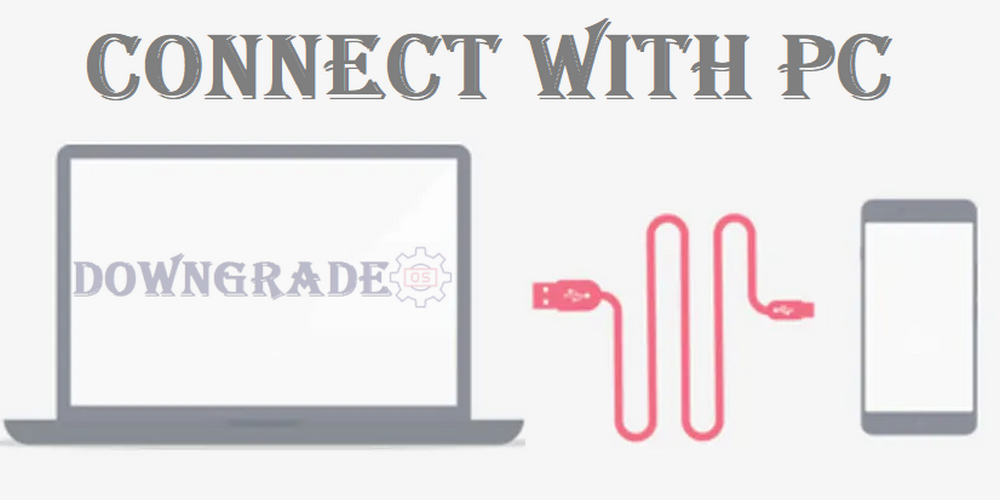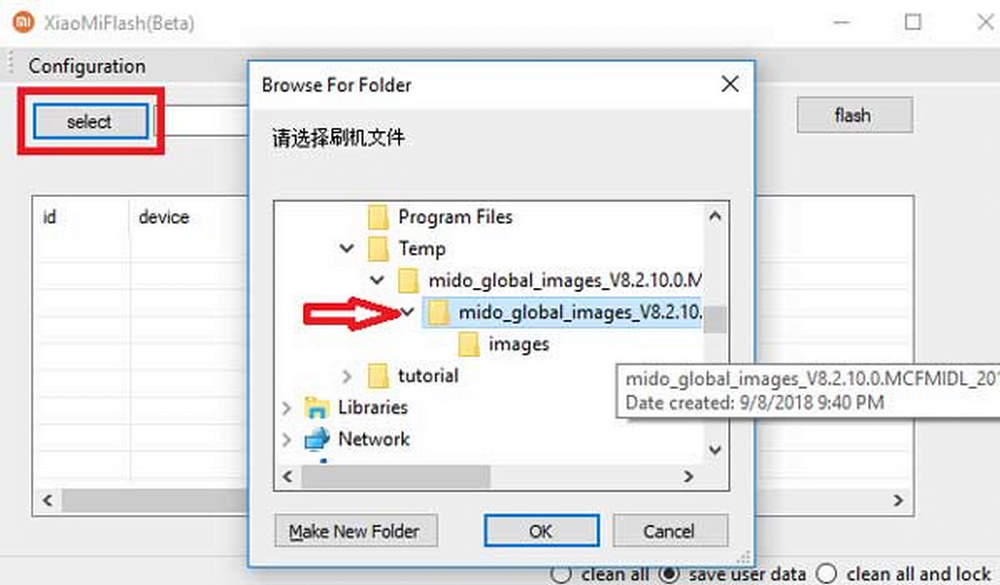Every year, Xiaomi upgrades HyperOS, bringing new features and security enhancements to our Xiaomi, Redmi, or Poco, as well as the odd makeover. HyperOS was released on “October 2023“. Most Xiaomi owners will switch to the new platform immediately, and the majority will undoubtedly enjoy the improvements. But what if you wish to revert to a previous version of HyperOS? Is that even conceivable?
Downgrading Android (HyperOS) on a Xiaomi, Redmi, or Poco device using the Mi Flash Tool is a more specific and comprehensive process. The Mi Flash Tool is an official tool provided by Xiaomi to flash the firmware on Xiaomi devices. Follow these steps carefully to downgrade your Xiaomi, Redmi, or Poco device using the Mi Flash Tool:
Also Read: How To Downgrade Android on Redmi K70 Pro
What is Android Downgrade or Rollback?
Android rollback, often known as “downgrading,” refers to the act of restoring an Android smartphone to a previous version of the operating system. This entails replacing the current Android version with an earlier version. The phrase “rollback” refers to reverting to a previous software version.
In the case of smartphones and tablets, such as those manufactured by Samsung, Android rollback often entails loading a previous firmware or software update on the device. This is often done to fix issues that may have emerged following an update to a newer version of Android. The following are some typical reasons for wishing to roll back Android:
- Compatibility Issues: New Android updates can sometimes introduce compatibility problems with certain apps, hardware components, or accessories. Rolling back to a previous version can help avoid these issues.
- Performance: Occasionally, a newer Android version might lead to slower performance or decreased battery life on some devices. Rolling back to a previous version might alleviate these problems.
- Bugs and Glitches: New updates can sometimes come with their own set of bugs and glitches. If these issues are significantly affecting the user experience, some individuals might prefer to revert to a more stable previous version.
- User Preference: Users might have personal preferences for an older Android version due to its user interface, features, or other aspects. In such cases, they might choose to roll back to that version.
- Security Concerns: While it’s generally recommended to stay on the latest Android version for security reasons, some users might want to roll back to a version that they perceive as more secure if they believe that the newer version has vulnerabilities.
HyperOS Compatible Devices
The following Xiaomi, Redmi, and POCO devices are currently eligible for the HyperOS update:
HyperOS Compatible Xiaomi Devices
- Xiaomi 11 / 11 Pro / 11 Ultra
- Xiaomi 11T / 11T Pro
- Xiaomi Mi 11X / 11X Pro / 11i
- Xiaomi 11i / 11i Hypercharge / 11 Lite
- Xiaomi 12 / 12 Pro
- Xiaomi 12T / 12T Pro
- Xiaomi 12S / 12S Pro / 12S Ultra / 12 Lite
- Xiaomi 13 / 13 Pro / 13 Ultra / 13 Lite
- Xiaomi 13T / 13T Pro
- Xiaomi 14 (Pre-installed)
- Xiaomi Mix Fold / Fold 2 / Fold 3
- Xiaomi Civi 1S / 2 / 3
- Xiaomi Pad 6 / 6 Pro
- Xiaomi Pad 5 / Pro 5G / Pad 5 Pro Wi-Fi
HyperOS Compatible Redmi Devices
- Redmi Note 11R / 11T Pro / 11T Pro+ and all 11 series devices
- Redmi Note 12 / 12 Pro / 12 Pro+ / 12 Pro Speed / 12 S / 12 Turbo
- Redmi Note 13 / 13 Pro / 13 Pro+ / 13R Pro
- Redmi Note Discovery
- Redmi K40 / K40 Pro / K40 Pro+ / K40S / K40 Gaming
- Redmi K50 / K50 Pro / K50 Gaming / K50i / K50 Ultra
- Redmi K60 / K60E / K60 Pro / K60 Ultra
HyperOS Compatible POCO Devices
- POCO C51, C55
- POCO X4 5G / X4 GT / X4 Pro 5G
- POCO X5 / X5 Pro
- POCO X6 / X6 Pro
- POCO F4 / F4 GT
- POCO F5 / F5 Pro
- POCO M4 / M4 Pro 4G / M4 Pro 5G
- POCO M5 / M5s
- POCO M6 Pro 5G
In addition to the aforementioned gadgets, Xiaomi, Redmi, and POCO plan to progressively add additional devices to the list as soon as the software builds for the particular handsets are complete.
Also Read: How To Downgrade Android on Poco C65
How to Rollback HyperOS to MIUI 14 on Xiaomi, Redmi, or Poco?
This laptop process is preferred for the downgrade versions of HyperOS. For example, if you want to downgrade from HyperOS (Android 14) to MIUI 14 (Android 13) this is for you. Follow the steps given below to do so:
Prerequisites:
- First Backup your data.
- Then Unlock the bootloader.
- Download the Xiaomi Mi Flash Tool.
Download Xiaomi, Redmi, or Poco Downgrade MIUI 14 Fastboot ROM & Recovery ROM:
| Official Website: | Download Links: |
| Xiaomi Firmware Updater | Download |
| MiFirmware | Download |
Here’s a step-by-step detailed guide: How to Downgrade Xiaomi, Redmi, or Poco’s new HyperOS Update.
Xiaomi, Redmi, or Poco Downgrading Process:
To flash a downgrade Fastboot ROM on a Xiaomi, Redmi, or Poco device:
- First, enable “Developer Options” and “USB Debugging” on your phone.
- Boot the phone into “Fastboot” mode.
- Connect your phone to the computer via USB.
- Launch “Mi Flash Tool” on your computer.
- Download and Extract the Xiaomi, Redmi, or Poco Firmware/Fastboot ROM with 7zip or Winrar.
- Select the Fastboot ROM file.
- Choose the flashing mode (e.g., “Clean all” or “Clean all and lock“).
- Start the flashing process in Mi Flash Tool.
- Wait for the process to complete and see the “Success” green message.
- Reboot your Xiaomi phone.
Congratulations on successfully flashing your Xiaomi phone! Close the Xiaomi Flash Tool and disconnect the device from the computer.
So, we went over the specifics of “How to Downgrade Xiaomi, Redmi, or Poco Android HyperOS to MIUI 14?” This may appear difficult, but it is simple since we are following a clear tutorial. If you give it a shot, please let us know what you think!
Also Read: How To Downgrade Android on Redmi K70
Conclusion
In conclusion, there are some meticulously carried out processes involved in downgrading Android on Xiaomi devices, especially when utilizing the Mi Flash Tool. It’s important to continue cautiously since there is a chance that this method can void your warranty, cause data loss, and cause compatibility difficulties.
Make sure the bootloader on your Xiaomi device is unlocked before proceeding, as downgrading frequently necessitates this action. Additionally, before starting the procedure, make sure you have a backup of all important data.
An authorized method for flashing firmware on Xiaomi smartphones is offered via the Mi Flash Tool. Users may successfully downgrade their Xiaomi devices to a certain HyperOS ROM version by following a step-by-step procedure.
If you wanna learn more about my best downgrading OS (Operating System) content tips & tricks so that I can help you create content on DowngradeOS.com every day, check out my recent posts on our “Facebook” or “Twitter” and follow our social network accounts.