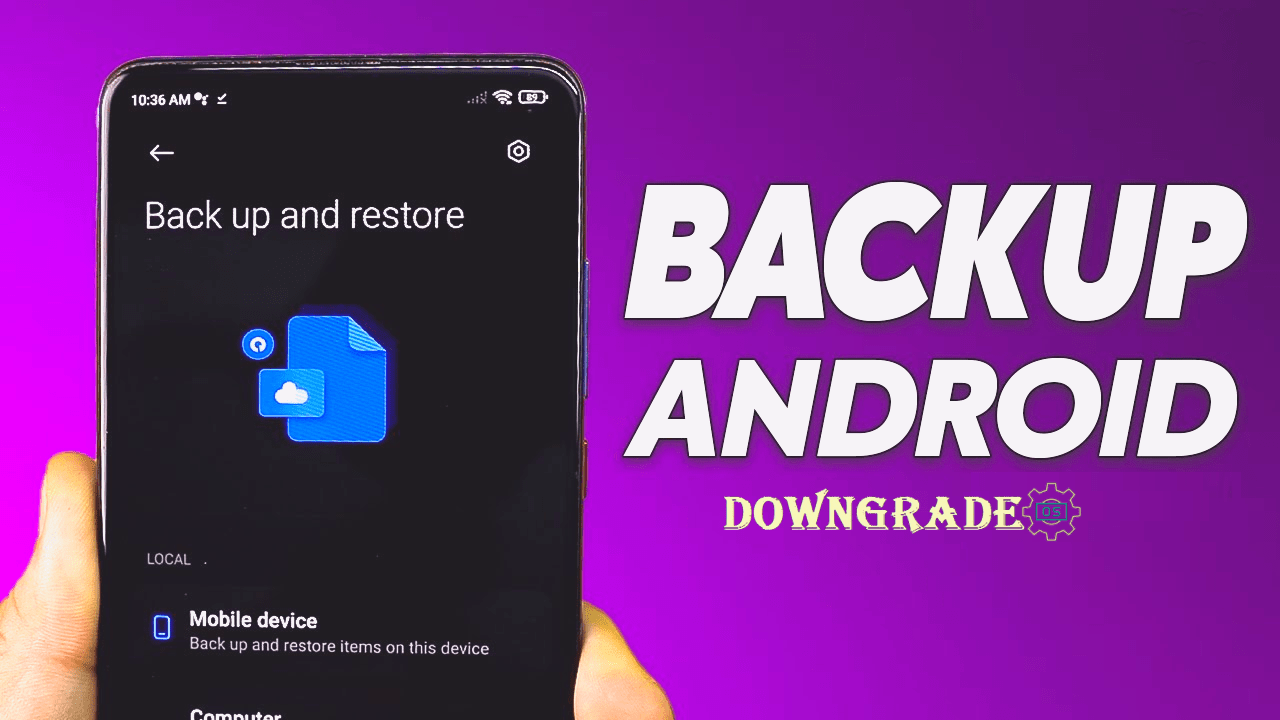Xiaomi has released the HyperOS OS1 update for its Xiaomi 14 series handset, which is based on Android 14. Many people have expressed unhappiness with the latest version. If you didn’t like the HyperOS OS1 (Android 14) upgrade, this post is for you. This article will guide you through the process of downgrading Android 14 (HyperOS OS1) to your Xiaomi 14 device.
The Xiaomi 14 was released on 2023, November 01, with Android 14, HyperOS, and a Qualcomm SM8650-AB Snapdragon 8 Gen 3 (4 nm) chipset, CPU Octa-core (1×3.3 GHz Cortex-X4 & 5×3.2 GHz Cortex-A720 & 2×2.3 GHz Cortex-A520), and GPU Adreno 750. It has storage capacities of 256GB 8GB RAM, 256GB 12GB RAM, 512GB 16GB RAM, and 1TB 16GB RAM (UFS 4.0), and comes in the following colors: Black, Silver, Pink, and Green.
Also Read: How to Downgrade MIUI 14 to MIUI 13 on Xiaomi, Redmi, or Poco
What is Android Downgrade or Rollback?
Android rollback, often known as “downgrading,” refers to the act of restoring a Xiaomi Android smartphone to a previous version of the operating system. This entails replacing the current Android version with an earlier version. The phrase “rollback” refers to reverting to a previous software version.
In the case of smartphones and tablets, such as those manufactured by Xiaomi, Android rollback often entails loading a previous firmware or software update on the device. This is often done to fix issues that may have emerged following an update to a newer version of Android. The following are some typical reasons for wishing to roll back Android:
- Compatibility Issues: New Android updates can sometimes introduce compatibility problems with certain apps, hardware components, or accessories. Rolling back to a previous version can help avoid these issues.
- Performance: Occasionally, a newer Android version might lead to slower performance or decreased battery life on some devices. Rolling back to a previous version might alleviate these problems.
- Bugs and Glitches: New updates can sometimes come with their own set of bugs and glitches. If these issues are significantly affecting the user experience, some individuals might prefer to revert to a more stable previous version.
- User Preference: Users might have personal preferences for an older Android version due to its user interface, features, or other aspects. In such cases, they might choose to roll back to that version.
- Security Concerns: While it’s generally recommended to stay on the latest Android version for security reasons, some users might want to roll back to a version that they perceive as more secure if they believe that the newer version has vulnerabilities.
Also Read: How to Downgrade HyperOS on Xiaomi, Redmi, or Poco
How to Rollback Android 14 Update on Xiaomi 14?
Downgrading Android (HyperOS) on a Xiaomi 14 device using the Mi Flash Tool is a more specific and comprehensive process. The Mi Flash Tool is an official tool provided by Xiaomi to flash the firmware on Xiaomi devices. Follow these steps carefully to downgrade your Xiaomi 14 device using the Mi Flash Tool:
Downgrading to a Xiaomi 14 Official HyperOS Release:
-
Backup your data: Absolutely! Backing up your data is crucial before any software changes, especially something as significant as downgrading your HyperOS.
- Unlock your bootloader: This is the most important step, as it will allow you to flash a new ROM onto your phone. Unlocking the bootloader will wipe your data, so make sure you back up your important files before proceeding.
- Download Xiaomi Mi Flash Tool: The Mi Flash tool is a software application that allows you to flash firmware onto Xiaomi devices. It is used to install or update the operating system, recover from a bricked device, or unlock the bootloader.
- Download the Xiaomi 14 HyperOS ROM that you want to downgrade to: You can find official HyperOS ROMs on the Xiaomi website. Make sure you download the correct ROM for your Xiaomi 14 (23127PN0CC) device model and region.
Official Website: Download Links: Xiaomi Firmware Updater Download MiFirmware Download - Flash the Fastboot ROM: Once you have downloaded the ROM, you can flash it to your phone using the Mi Flash tool. First, you need to download the Mi Flash tool.
So, we went over the specifics of “How to Downgrade Xiaomi 14 latest Android 14 (HyperOS) Update?” This may appear difficult, but it is simple since we are following a clear tutorial. If you give it a shot, please let us know what you think!
Downgrading Xiaomi 14 to a custom ROM:
- Install a custom recovery: A custom recovery is a modified version of the stock recovery that allows you to flash custom ROMs and other mods. There are many different custom recoveries available, but TWRP is a popular option. You can find instructions on how to install TWRP on your device on the TWRP website.
- Download the Xiaomi 14 custom ROM that you want to downgrade to: There are many different custom ROMs available for Xiaomi devices. You can find them on websites like XDA Developers. Make sure you download the correct ROM for your device model and region.
- Flash the ROM: Once you have downloaded the ROM, you can flash it to your Xiaomi 14 phone using your custom recovery.
Also Read: How to Downgrade MIUI 13 to MIUI 12 on Xiaomi, Redmi, or Poco
Conclusion
In conclusion, there are several meticulously carried out processes involved in downgrading Android on Xiaomi 14 devices, especially when utilizing the Mi Flash Tool. It’s important to continue cautiously since there is a chance that this method can void your warranty, cause data loss, and cause compatibility difficulties.
Make sure the bootloader on your Xiaomi device is unlocked before proceeding, as downgrading frequently necessitates this action. Additionally, before starting the procedure, make sure you have a backup of all important data.
An authorized method for flashing firmware on Xiaomi smartphones is offered via the Mi Flash Tool. Users may successfully downgrade their Xiaomi 14 devices to a certain HyperOS ROM version by following a step-by-step procedure.
If you wanna learn more about my best downgrading OS (Operating System) content tips & tricks so that I can help you create content on DowngradeOS.com every day, check out my recent posts on our “Facebook” or “Twitter” and follow our social network accounts.